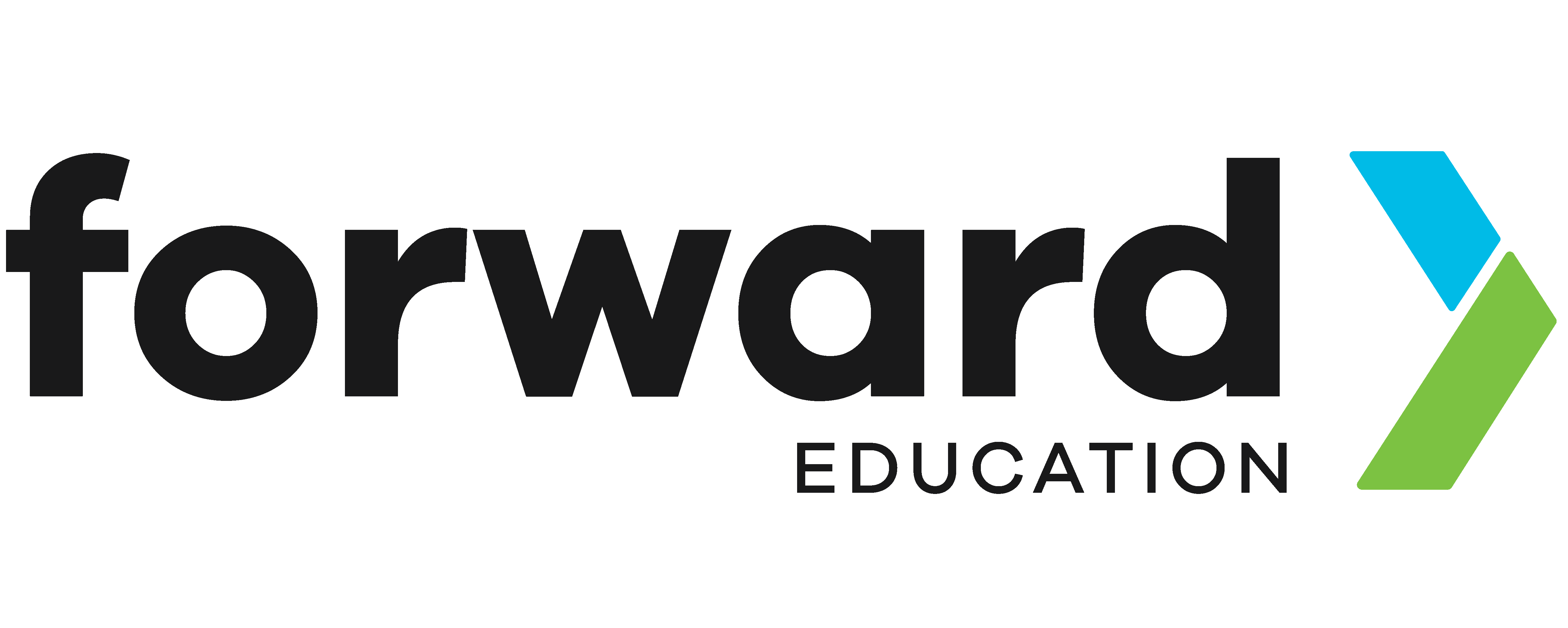Step Counter with CHARGE Power Pack

Track Your Steps with micro:bit!
Ready to get moving and see how many steps you take? This fun project uses your micro:bit to count your steps as you walk, run, or dance! It’s a simple and engaging way to explore motion sensing and data tracking with your micro:bit.
Prepare
You may complete this project with MakeCode or MicroCode. You’ll need the following materials in each case:
MakeCode
- micro:bit (V2)
- Computer with access to Microsoft MakeCode
- microUSB cable
- OPTIONAL: CHARGE for micro:bit
MicroCode
- micro:bit (V2) preloaded with MicroCode
- CodeCTRL
- OPTIONAL: CHARGE for micro:bit
Code
Let’s take a closer look at the programs you can use to make your step-counter:
- MakeCode
- MicroCode
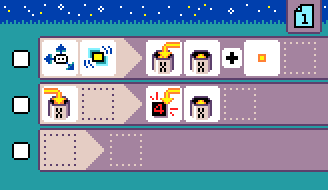
*You must click ‘Edit’ > ‘Close’ to see the code.
Understand
At a high level, these programs are doing these key things:
- Counting Steps: When a shake is detected by the micro:bit’s accelerometer, the step count increases by one. The step count is being tracked in a variable called steps (in MakeCode) or X (in MicroCode).
- Displaying the Count: After the number in the variable changes, the micro:bit displays the new number on the micro:bit’s LED screen, allowing you to see your progress.
Build
Attach the micro:bit to your wrist or ankle with CHARGE for micro:bit for a functional step counter!


Improve
How would you modify the sample code provided, or create your own code to include the following features for an even better step counter?
Try:
- Adding a sound effect that plays after each step
- Setting a step goal
- Celebrating with a sound or animation when you achieve your step goal
- Programming one of the micro:bit’s buttons to reset the count back to zero
Experiment
Try wearing your step-counter outside! Afterwards, read the number of steps directly from the micro:bit screen and record them in a spreadsheet. Compare your daily step count with your peers, calculate averages, or even add them together to find the total steps taken by a larger group!
Related Content
Feeling Stuck? Explore the Knowledge Base for common questions and troubleshooting tips.